On this page
Dark Mode
Introduction
Dark Mode allows you to make browsing the User Portal more comfortable by adjusting the color scheme to consist of darker colors and backgrounds. This is generally easier on the eyes, especially during long work sessions or in low-light environments.
To customize Dark Mode, open your User Portal Settings and go to the Appearance section.
There are three Theme modes available for customization: Light Mode (Default), Dark Mode, or System, an automatic option that aligns the theme with your device’s system settings.
How to Change Theme
- Navigate to the Settings page from the header drop-down.
- Go to the Appearance section to choose theme.
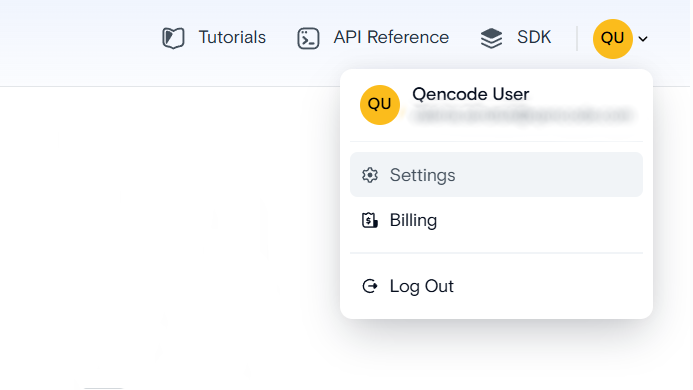
Theme Options
When you open the Settings page, the Appearance section will offer three theme options:
- Light: the default theme of the portal, with light background and bright colors.
- Dark: The Dark Mode theme, with darker colors that are easier on the eyes.
- System: A theme that automatically matches the system settings on your current device.
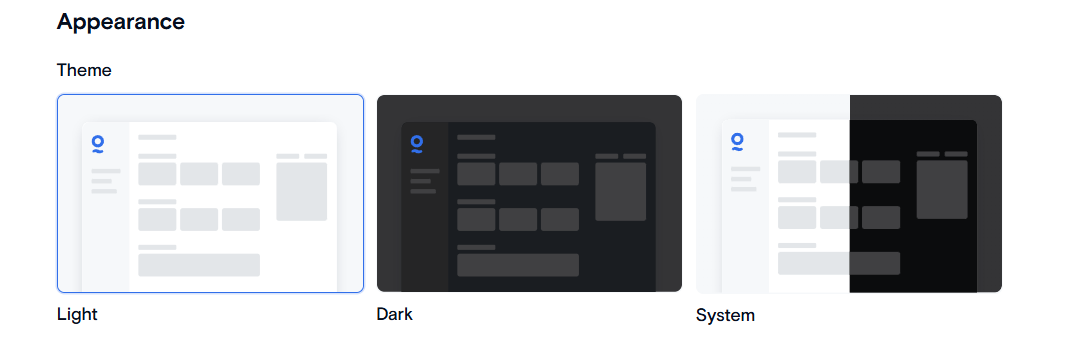
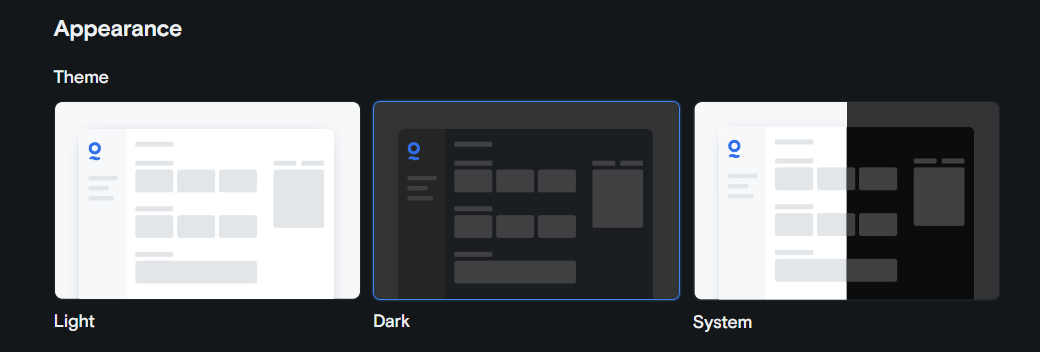
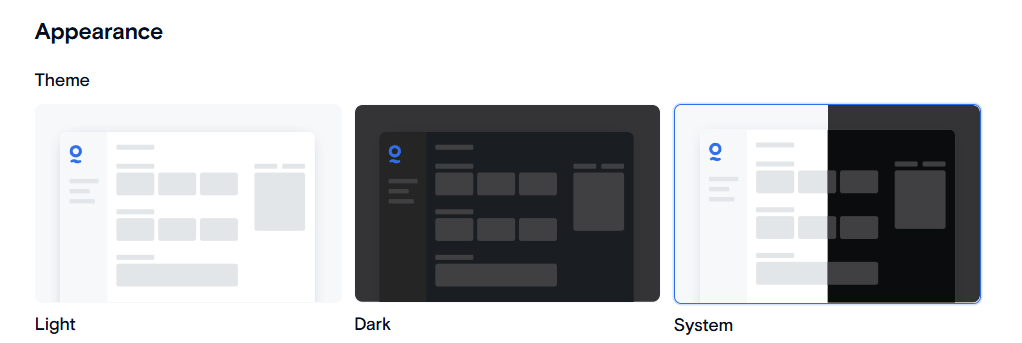
Need More Help?
For additional information, tutorials, or support, visit the Qencode Documentation page or contact Qencode Support at support@qencode.com.